 or press the A key.
or press the A key.Activity areas are used to define where work will occur. You have the ability to draw these areas using the 3D Workspace menu. Right-click on the 3D Scene to select the Draw Activity Area icon  or press the A key.
or press the A key.
Drawing an activity area requires the selection of an Activity Type. Activities are set up in XECUTE Config. Additional options are shown in the image below.
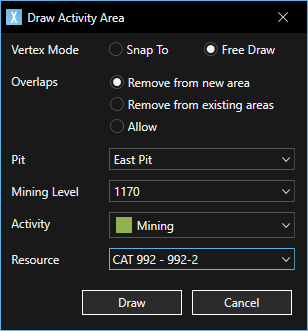
Vertex Mode - can be Snap To (other vertices) or Free Draw, and is the same control as shown in the Scene status bar SNAP menu item.
The Z value of the polygon is determined from the first digitised point of the activity area projected down to the topographical surface.
Overlaps - when drawing activity areas there are options available on how to treat the overlap between activity areas. The options also apply to activities converted from imported shapes (grade control, schedule guidance, feature layers).
| Option |
Description |
|---|---|
|
Remove from new area RMV NEW |
If a new area overlaps an existing area, the new area is trimmed by the existing area. If the new area extends before and after the existing area, the new area will be divided by the shape of the existing area.
|
|
Remove from existing area RMV EXST |
If a new area overlaps an existing area, the existing area is trimmed by the new area. If a new area extends before and after the existing area, the existing area will be divided by the shape of the new area. If the existing area is locked, the new area will be trimmed by the locked area. The mode automatically changes to Remove from new area to preserve the locked area shape.
|
|
Allow OVERLAP |
Overlaps are allowed between adjacent areas (if the activity does not move material).
|
The scene status bar displays the active overlap mode.
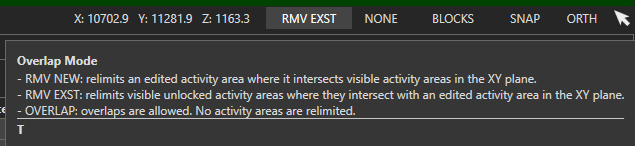
You can change the overlap mode in the following ways:
In the Draw Activity Area dialog.
By clicking on the overlap mode Status in the scene status bar.
Using the shortcut key (T key).
Pit - will be available to select if the flowchart contains more than one Pit. The pit associated with an activity area will also associate any Pit Limits attached to the pit. When the activity area is being created, its associated pit and any pit limit will be applied.
Mining Level - allows the mining level to be set when the activity is created.
Resource- list provides a list of available resources to assign to the activity. Resources can be assigned before or after an activity area is created.
After an activity area type is selected, a cross-hair is shown under the mouse cursor. Click the 3D Scene to start an activity area and continue to draw points with a left click of the mouse.
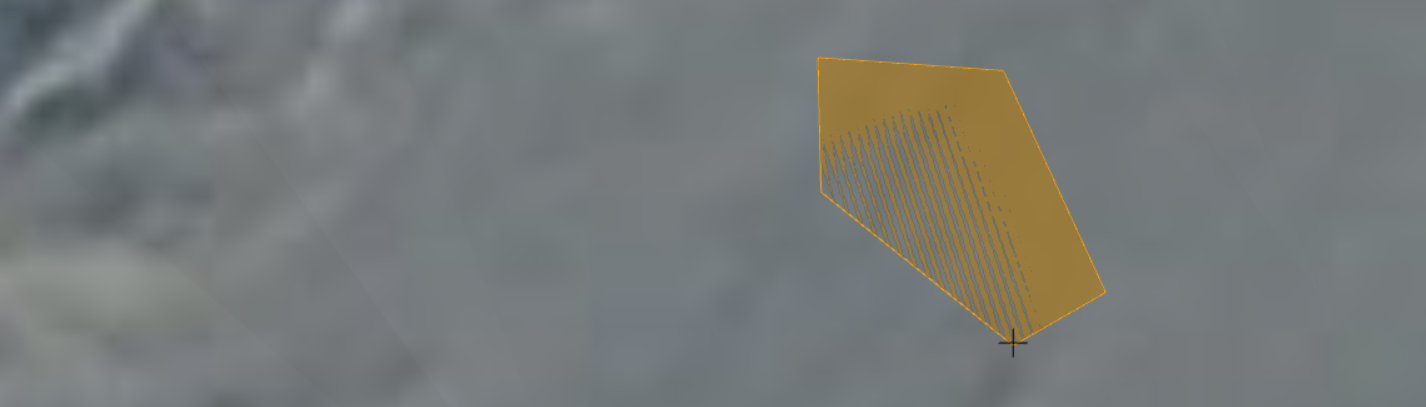
In order to close the activity area, double-click on the 3D Scene, or press theEnter key. Creation of the activity area may take a period of time to complete as the system reserves and creates the area in the background.
Shared Vertices between activity areas move together when dragged. Vertices will be shared when they have the same X,Y coordinates and mining level. Shared vertices (black with white centre) have a different style than non-shared vertices (black).
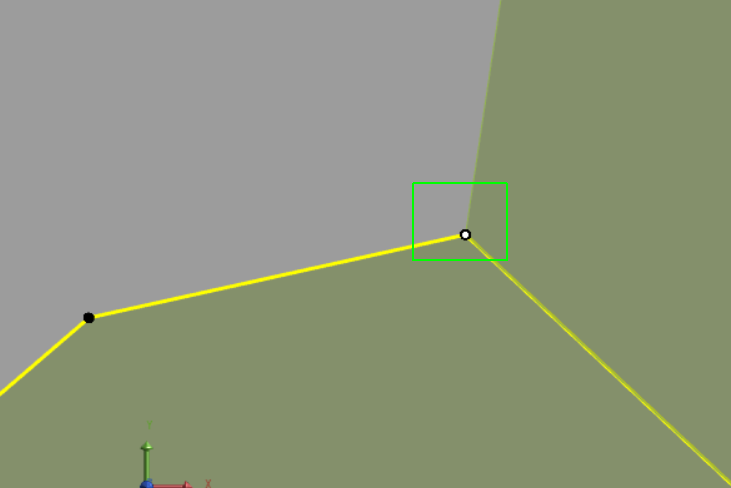
To move only the vertex of the selected Activity Area (that is shared with another), hold down Ctrl while clicking on the vertex.
While digitising the activity area:
- pressing the Backspace key deletes the last point created.
- pressing the Escape key cancels the creation of the activity area.
After an activity area is created double-clicking on any vertex will remove it.
Activity areas can be drawn on any topographic surface or mined out area. If Pit Limits have been enabled, the limits set a boundary for activity areas.
The activity area solid is created after the drawn polygon is closed and the mining direction is set. The activity area solid extends from the mining level (floor) up to the topographic surface.
If the activity area (mining level) is below another activity area the roof of the new activity area stops at the floor of any overlying activity areas that;
moves material.
are of the same activity type.
Activity areas can be drawn in any order and their final display order is determined from their mining level.
If activity areas occupy the same space and do not move material and are of different type then their roof will project to the topographical surface.
The order that the activity area solid is trimmed is by:
Topographic surface.
Pit Limits.
Overlaying activity area solid that moves material or is of the same activity type.